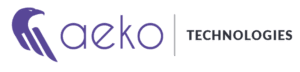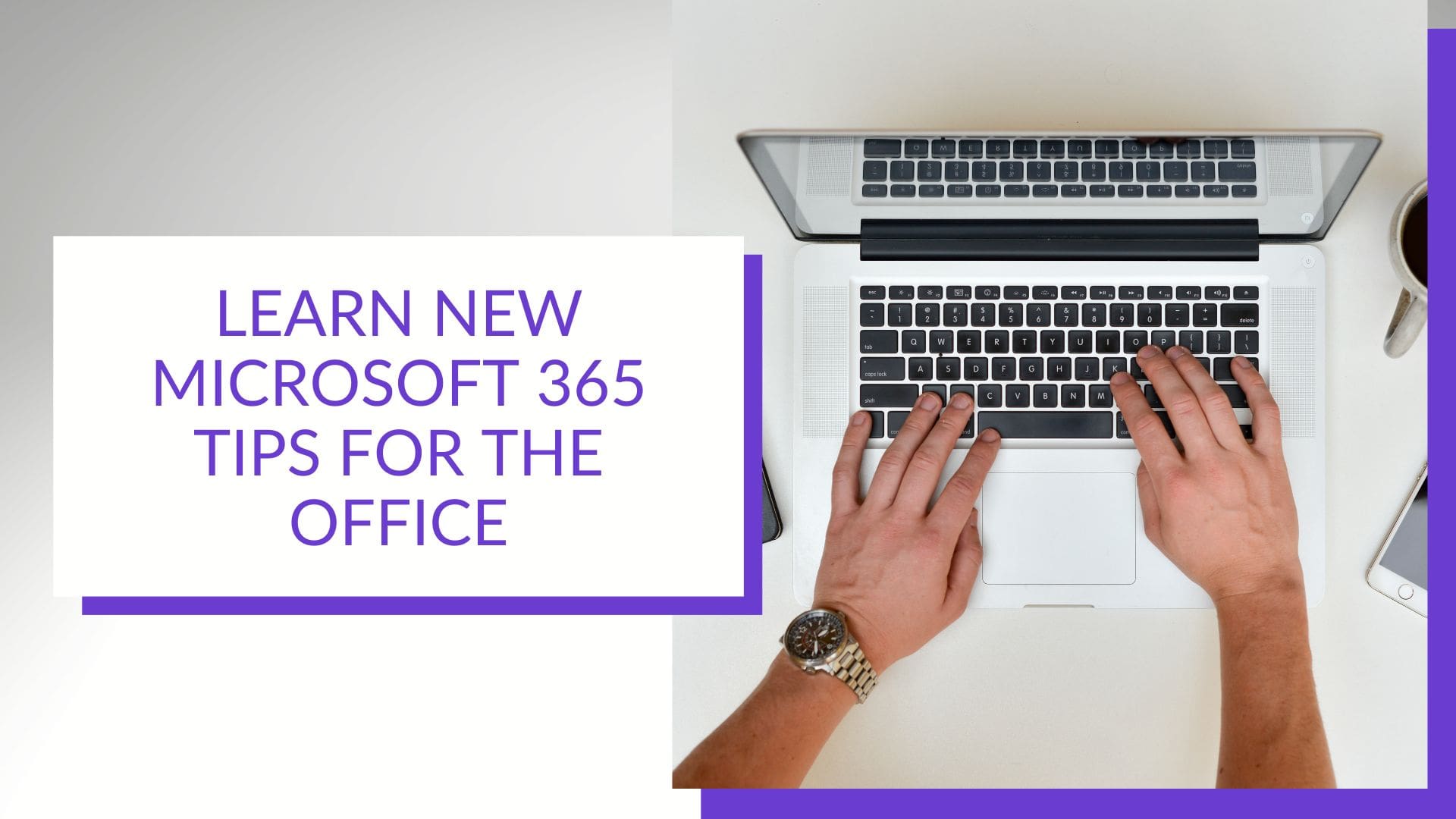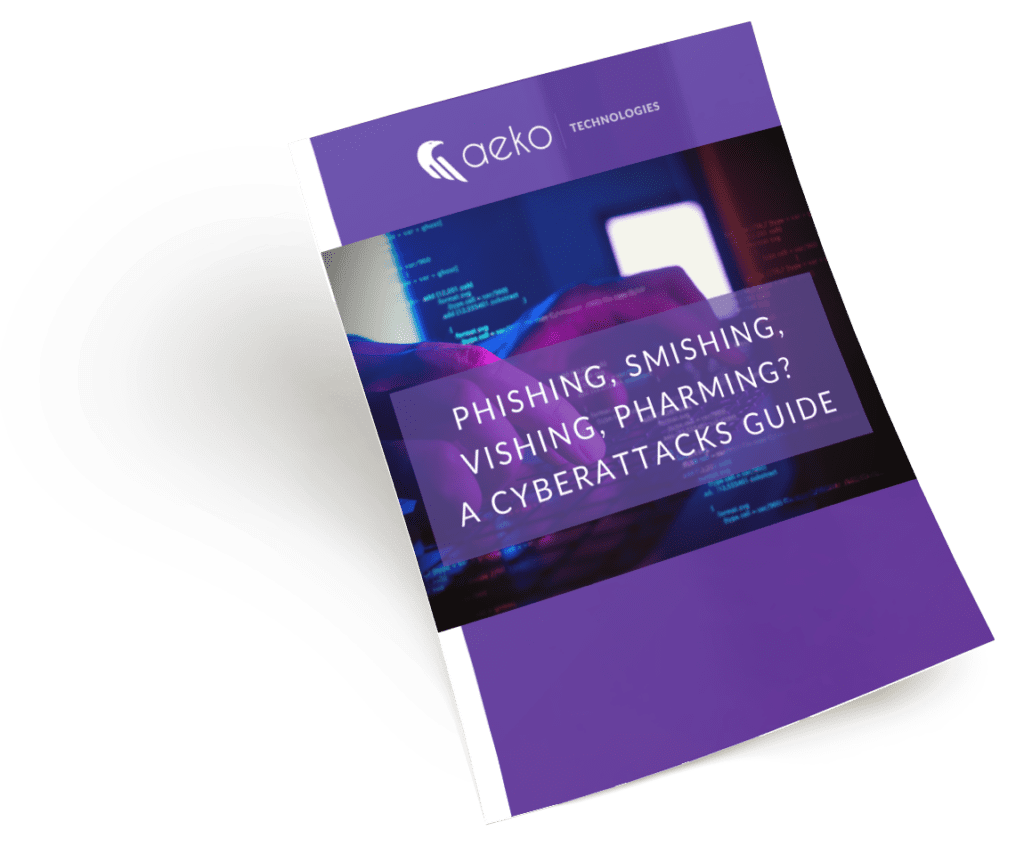Microsoft 365 has 48.8 percent of the global market share, making it the most popular of all major office productivity software. The only question that remains is are you making the most of it? These five pro Microsoft 365 tips from our managed IT service experts can help.
Formerly known as Office 365, Microsoft 365 is used by small and mid-sized businesses, individuals and larger enterprise organizations. It helps businesses run all kinds of office-related tasks, including word processing, spreadsheets, presentations, cloud storage and even video conferencing through Microsoft Teams.
With Microsoft 365 offering over 20 apps in total, it can be easy to miss features. It’s tempting to stick with what’s familiar, but you can always save more time and money with these Microsoft 365 tips.
1. Design and Send Out Customer Surveys With Microsoft Forms
Microsoft Forms is one of the best-kept secrets of Microsoft 365. This cloud-based survey and form builder makes it easy to send out surveys to clients or your target audience.
You get the results back as soon as they press the “submit” button, and you can even download the results directly to Excel, ready to be used for graphing or uploading them into your choice of software template.
2. Skip the Menu Bar by Using Search to Find Functions
Have you ever had the feeling that you know there is a certain way to do something in an app, but you can’t find it in the menu? For example, changing your margins in Microsoft Word to give you more space on the page.
Thankfully, there’s a solution you may not be aware of. You can stop clicking through one tab after another and use the search box at the top to answer your questions. It’s not just for searching for help topics. The search box can be used to quickly jump to settings like margins, page orientation and others.
3. Improve Your Speaking Skills With PowerPoint’s Speaker Coach
Does the idea of giving a presentation to clients or your team worry you? It’s pretty common to feel uncomfortable about public speaking, even if it’s virtual.
Microsoft PowerPoint can help mitigate these fears with a user-friendly AI-powered feature called Speaker Coach. Use the Speaker Coach when going over your presentation to give you tips on your use of repetitive language, filler words (e.g., umm), pacing and much more.
To find Speaker Coach, look for the “Rehearse with Coach” option on the Slide Show menu.
4. Take Advantage of Free Stock Images, Icons and Videos
Most businesses need to have quality, royalty-free images from time to time to update their websites, brochures, emails and presentations. Traditionally, finding high-quality business images can be expensive if you don’t know where to look.
Doing a quick Google search to find images isn’t the best idea because many of the image results will be copyrighted. You need to find images for your workplace collateral that you can use for commercial purposes without any legal issues.
There’s a solution to the image-finding problem. There’s a treasure trove of images, icons,3D models and videos inside Excel, PowerPoint and Word, which are all free to use in your marketing.
You can access these files by clicking Insert > Pictures > Stock Images.
Use the tab at the top of the software to select between different media. Then, click to insert the image directly into your presentation, spreadsheet or document.
5. Save Recurring Email Text in Outlook’s Quick Parts
Do you have common emails you send to customers that contain the same paragraphs of text in them? For example, it could be instructions for how to contact the support team or how to navigate to your office’s parking garage.
There’s an easy way to avoid typing the same information every time a common request is made. Outlook has a feature called Quick Parts that saves and then inserts blocks of pre-written text into email responses.
Generating a Quick Part is a simple three-step process:
- Highlight the text to save in an email.
- On the Insert menu, click “Quick Parts.”
- Select “Save Quick Part.”
When you want to insert that text into an email, go to the same menu labeled “Quick Parts” on the Insert menu, then click to add the Quick Part to your email.
Want to Optimize Your Microsoft 365 Experience?
As you’ve seen in this post, Microsoft 365 has a great deal of security-enhancing, time-saving and cost-reducing features. And if you’re looking for more IT support, we’ve got you covered.
Contact us or book a meeting to get the most out of Microsoft 365.
Are you aware of the most common cyberattack methods?
Did you know there are over 3.4 billion phishing emails sent every day? Phishing and other cybercriminal behavior are a lot more common than you’d think.
Our free “Phishing, Smishing, Vishing, Pharming? A Cyberattacks Guide” will inform you about cyberattack methods and give you the latest in data security tips.